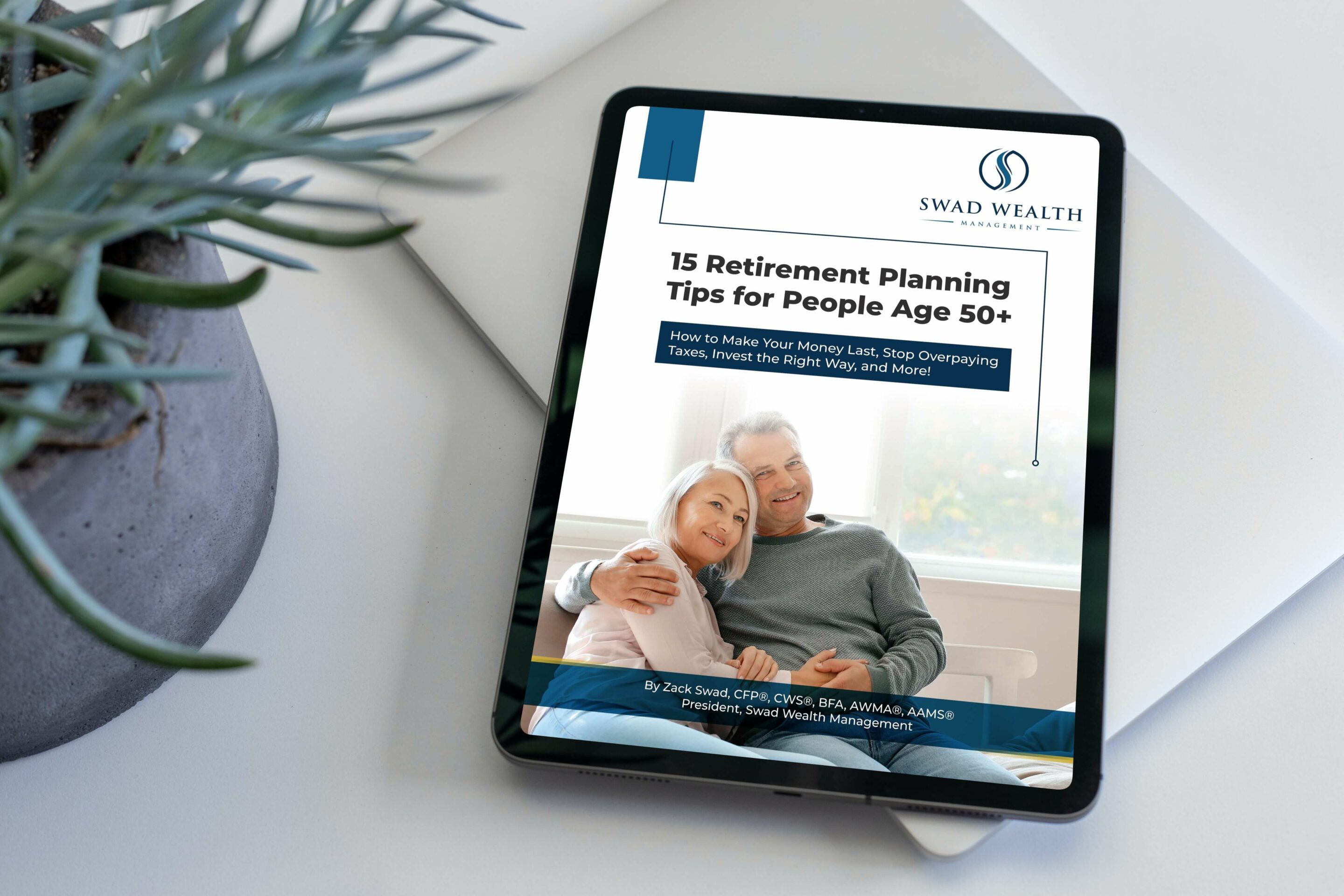What is a my Social Security Account?
My Social Security is a personal account where individuals can view their Social Security Statement online.
The account gives you access to a benefits estimator, your personal earnings history, and other tools.
Benefits of a my Social Security Account
There are many different benefits to having my Social Security account.
Benefits Before Retirement:
- It is a secure way for you to see estimates of your social security benefit
- It is a way for you to see your earnings history
- Estimate your future benefits based on average future annual salary, retirement date, and your spouses estimates.
Benefits After Retirement:
- Get your benefit verification letter
- Check your benefit and payment information and your earnings record
- Change your address and phone number
- Start or change the direct deposit of your benefit payment
- Get a replacement Medicare card
- Get a replacement SSA-1099 or SSA-1042S for tax season
Requirements for setting up your Account
To set up a my Social Security account, you will need to have a few things.
- You must be at least 18 years of age
- Have a Social Security number
- Have a valid U.S. mailing address
- Have an email address
While these are the requirements the Social Security Administration highlights, I found that there are a few other things that make signing up for an account much easier and secure.
- A phone number you can receive text messages on. Do not use web-based (VOIP) phone services due to security issues.
- A private place to work, such as your house. Avoid setting up your account in public places where your personal information can be stolen.
- A secure internet connection. Using unsecured internet connections can expose your information to theft. Play it safe and use a secure internet connection.
- You will need a password for your my Social Security account. If you don’t have one, a password manager can be a great way to generate complex passwords that lower the risk of a hacker breaking your password. An example of one is LastPass.
How to Set Up a my Social Security Account
Opening an account can take less than 10 minutes using their Login.gov website.
Step 1. Go to https://www.ssa.gov/myaccount/
Step 2. Click on the button that says, “Create an account”
Step 3. You will be taken to a login page where you will want to select “Create an account” near the bottom of the page.
Step 4. You will be redirected to Login.gov. The Social Security Administration uses Login.gov to help you create your account safely and securely. You will once again select, “Create an account”.
Step 5. Next you will be asked for your email address, to select your language, and to agree to the terms and conditions. Once done, hit submit.
Step 6. Within a few moments a confirmation email will arrive in your inbox. Make sure you confirm your email address within 24 hours or the link will expire and you will have to have them resend the link.
Step 7. Once you click on the confirmation link, it will ask you to create a strong password. The only requirement is that the password is at least 12 characters long. I encourage folks to use something like LastPass to generate complex passwords and cultivate strong safety online.
Step 8. You will then be prompted to select one additional security option for your account. They rate them from “more secure” to “least secure”. I discuss all the options below. If at some point you want to change your security option, you are allowed to once the account is created.
- Face or Touch Unlock allows you to use your device (phone, tablet, or desktop) to add another level of security to your Login.gov account using your Touch ID or Face ID. Login.gov rates this option as “Most Secure” because it is more phishing resistant. However, whatever device you are on when creating the account will need to be the device you use to login in the future.
- Security key allows you to use a physical device that you plug in or that is built into your computer or phone (it often looks like a USB flash drive). Login.gov recommends this option because it is more phishing resistant. This method is rated “Most Secure”. If you select this option, you will be led to add your security key. It must meet FIDO standards and you can add as many security keys as you want.
- Government employee ID allows you to use your government or military PIV or CAC card and enter your pin. This option is rated “Most Secure”.
- Authentication Application allows you to get codes from an app on your phone, computer, or tablet. Login.gov recommends this option because it is harder to intercept than texts or phone calls. This option is rated “Secure”, so not as highly rated as the previous 4 options. If this is the option you desire, it will lead you to a screen where you will give your authentication application a nickname. You will then need to open the authentication application on your phone or tablet to scan a QR code. It also provides a code you can copy and paste into the authentication application. Your authentication application will then give you a temporary code that you will plug into Login.gov.
- Text or Voice Message allows you to receive a security code through text message (SMS) or phone call. Login.gov asks users not to use web-based (VOIP) phone services. This method is rated “Less Secure”. However, if this is the option you want it will lead you to enter in the phone number you wish to receive text or voice messages on. You will then select if you want text messages or a phone call.
- Backup Codes allows Login.gov to give you 10 codes. You can use backup codes as your only authentication method, but it is the least recommended method since notes can get lost. If you do choose this, make sure to keep the codes in a very safe place. This method is rated “Least Secure”.
Step 9. Whatever security option you choose, you will be led to use that method to finalize your account creation and asked to “Agree and continue”.
Step 10. Next you will be led to accept their terms of service. Make sure to check the “I agree to the Terms of Service” box and then click “Next”.
Step 11. At this point, you are required to add some personal information.
- Name
- Social Security Number
- Date of Birth
- Home Address
- Phone Number
Step 12. You will then be asked if you want to add Extra Security. This extra security is not required but recommended. To do this, you will need to take a photo of your ID with a smartphone or input your ID and Financial Information. If you select “Input your ID & Financial Information, you will need both an ID and Credit card (Visa, Mastercard, or Discover). If you don’t have a valid ID, you can answer credit history questions instead. If this seems like too much, you can also select, “No, thanks. I don’t want to add Extra Security at this time.” You will then be prompted to verify your identity via a text message or phone call. You can also have them mail you your activation code, it takes 15-20 days.
Step 13. Whatever option you choose you will be prompted to verify your identity. Once completed you will be led to a success screen!
Step 14. Next you will be asked, once again, to accept more Terms of Service. Click the box accepting these terms of service and click “next”.
Congratulations!! You now have my Social Security account!!
How to Login:
Once you have created your my Social Security account, login back in takes a few steps.
Step 1. Head over to www.ssa.gov/myaccount/
Step 2. Click “Sign In”
Step 3. Assuming you just created your account, you will need to sign in with Login.gov.
Step 4. You can then enter your email and password and sign into your my Social Security account. I recommend bookmarking this page for quickly accessing your account.
Conclusion:
Creating your personal, my Social Security account is easy and absolutely worth the effort.
If you are at least 18 years old and have a social security card, you can create your account and begin tracking your benefits. For individuals and families about to step into retirement, creating your account will allow you to estimate your future benefits which are an important part of any retirement plan.
Want to learn more retirement tips, download my free guide, “15 Retirement Planning Tips for People Age 50+.”
Meet the Contributor
Zack Swad is a fee-only financial planner located in Santa Rosa, CA serving clients locally and across the country (virtually).
He specializes in financial planning and retirement planning for people age 50+. As a fee-only, fiduciary, and independent financial advisor, Zack Swad is never paid a commission of any kind, and has a legal obligation to provide unbiased and trustworthy financial advice. He has been in the finance industry for over 11 years. He previously worked for a Fortune 500 Financial Services company, managing a practice of $800 million for 300 clients. Zack then went on to build his own firm, Swad Wealth Management, LLC so he could make a deeper impact in his client’s lives. In his free time, Zack enjoys spending time with his wife Elise, playing board games, piano, and singing.
Zack Swad’s Contact Information:
Email – zack@swadwealth.com
Want to talk to Zack? Schedule a Call